Q.1 - Create a table in LibreOffice Writer as shown below with the following output:
QuitExams.com is an online learning platform that provides study resources and practice tools for students preparing for computer-related courses such as O Level, A Level, and B Level examinations. It offers features like mock tests, online quizzes, and downloadable PDFs to help learners strengthen their understanding and improve their exam performance. Designed to simulate real exam environments, the platform enables users to practice extensively and identify areas for improvement. With its focus on interactive learning and exam readiness, QuitExams.com serves as a convenient and accessible solution for students aiming to excel in IT and computing certifications.
ANSWER
Detailed Explanation:
QuitExams.com Overview:
QuitExams.com is a comprehensive online learning platform specifically designed for students preparing for computer-related certification examinations. The platform serves as a one-stop solution for IT and computing education.
Main Features:
- Study Resources: The platform offers extensive study materials covering various topics in computer science, information technology, and related fields.
- Mock Tests: Students can take practice exams that closely resemble actual certification tests, helping them understand the exam format and time constraints.
- Online Quizzes: Interactive assessment tools that provide immediate feedback and help students gauge their knowledge levels.
- Downloadable PDFs: Study materials that can be accessed offline, allowing students to study anywhere without internet connectivity.
Target Audience:
- O Level students (basic computer literacy and IT skills)
- A Level students (intermediate computer science and programming)
- B Level students (advanced computing concepts and applications)
Benefits:
- Convenient and accessible learning from anywhere
- Real exam environment simulation for better preparation
- Extensive practice opportunities to identify weak areas
- Structured learning approach for certification success
- Cost-effective alternative to traditional classroom training
Platform Focus: The platform emphasizes interactive learning, practical application, and exam readiness, making it an ideal choice for students aiming to excel in IT and computing certifications.
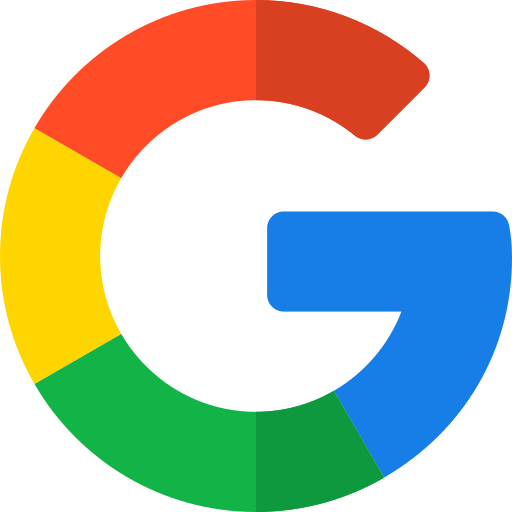 Login with Google
Login with Google